Access Portal
The Cyral Access Portal helps you, as a user of data, find the database you need and connect to it. In the Access Portal, you'll see the repositories that your administrator has made visible for your user or group.
Find the Access Portal
Get the Access Portal address from your database administrator.
It will look similar to this: https://<your portal URL>/app/access-portal
tip
Administrators: You can open the Access Portal by clicking Data Access Portal in the upper right of the Cyral control plane UI.

To return to the adminstrator's view of the Cyral UI, click any heading in the left navigation panel.
tip
Administrators: For help configuring Cyral to show the right repositories to your data users, see Show a repository in the Access Portal.
Find your database
When you open the Access Portal, it shows a list of the databases you can use. If you don't see the database you need, contact your administrator and ask for access. Your administrator will map your SSO username or group to the databases you need.
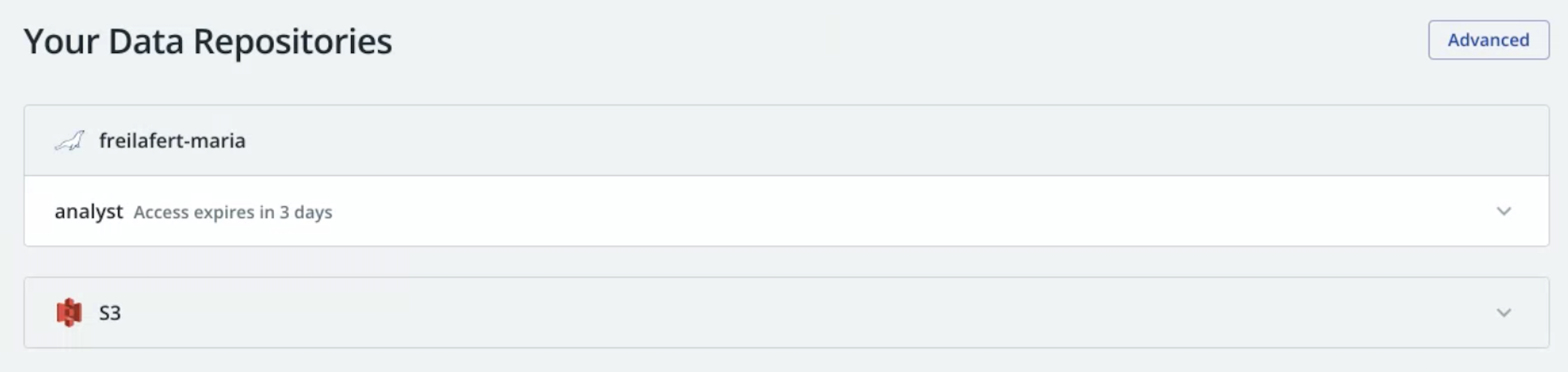
tip
For Amazon S3 repositories, you can click on your repository name to navigate to it with the Cyral S3 File Browser or you can get a login token to connect with your usual S3 tools.
info
If your team uses Cyral just-in-time access, you can get database access by typing your request in Slack. See the just-in-time access instructions.
Get connection information
Click any database's row to get its details. The Connection Info table provides basic connection details:
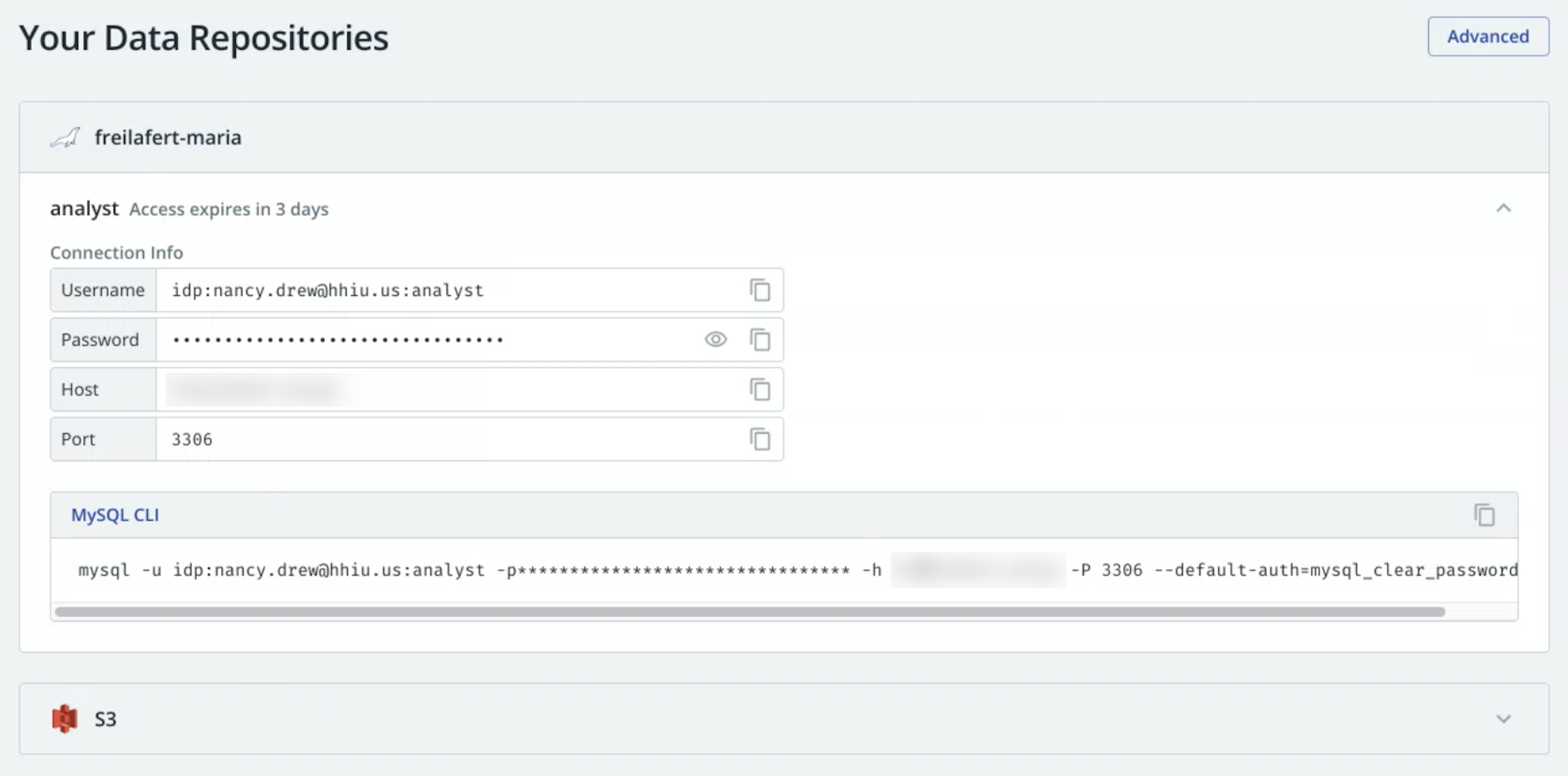
Get credentials for BI tools
Below the Connection Info table is the BI tools table. If you're using a popular BI tool, click its tab to get login credentials formatted for that tool:

Next steps
Learn more about connecting to data repositories through the sidecar.