Manage Access Tokens
Cyral access tokens are used to authenticate to databases. They can be managed through the Manage Access Tokens button, located in the upper right corner of the Access Portal page. This brings up the Manage Access Tokens dialog as shown in the picture below.
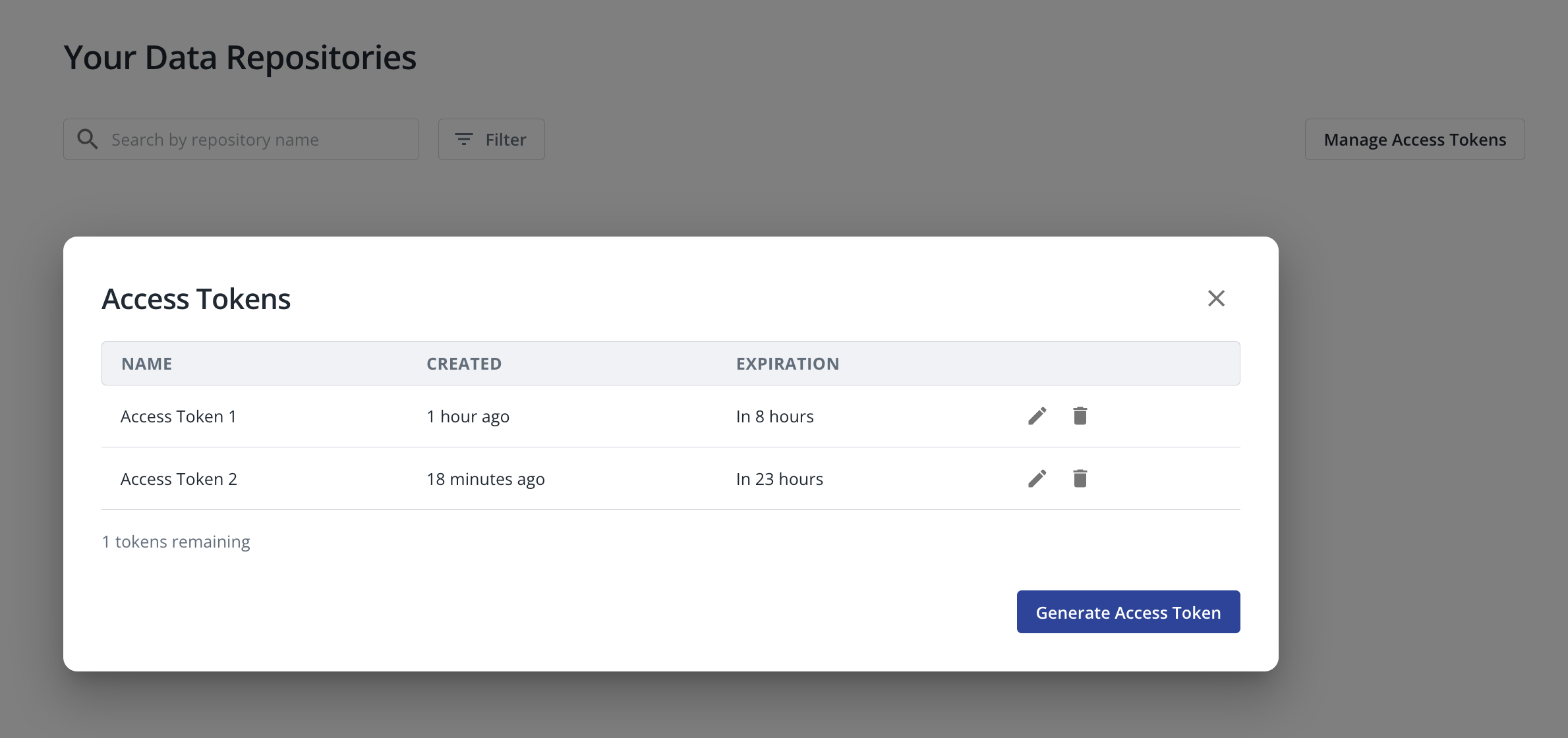
Create an access token
To create an access token, follow the steps below:
- On the Manage Access Tokens dialog, click Generate Access Token.
- You will be able to optionally define a Name and Validity Period for your access token or just use the values that will be set by default.
- The access token Validity Period determines the period that an access token will be valid. After this period, the access token expires.
- Click Generate, to finish the access token creation.
- This will display a newly generated access token along with its name and when it will expire.
caution
After the access token is created, you will no longer be able to retrieve its value again, so make sure to copy it and keep it in a secure place.
- This will display a newly generated access token along with its name and when it will expire.
Access token expiration and limit
Each access token has a Validity Period, that determines how long the token is valid. After this period, the access token expires and is automatically deleted.
Once an access token expires, it can no longer be valid for establishing new database connections. Existing database connections that were established before the access token expiration will continue to exist.
A user can have more than one simultaneously valid tokens (up to a limit set by the administrator). Once you reach this limit, you will not be able to create new access tokens until an existing access token is deleted or expires.
Edit an access token
You can edit an access token to change its name as follows:
- On the Manage Access Tokens dialog, find the access token that you want to edit and click on the pencil icon.
- Type the new access token name and click Save to complete the process.
Delete an access token
You can delete an existing access token with the following steps:
- On the Manage Access Tokens dialog, find the access token that you want to delete and click on the trash icon.
- This will redirect you to a confirmation page. Make sure you agree with the confirmation message before
proceeding.
info
Once the access token is deleted, it will no longer be valid for establishing new database connections. Existing database connections that were established before the access token was deleted will continue to exist.
- This will redirect you to a confirmation page. Make sure you agree with the confirmation message before
proceeding.
- Click Delete to confirm the token deletion.